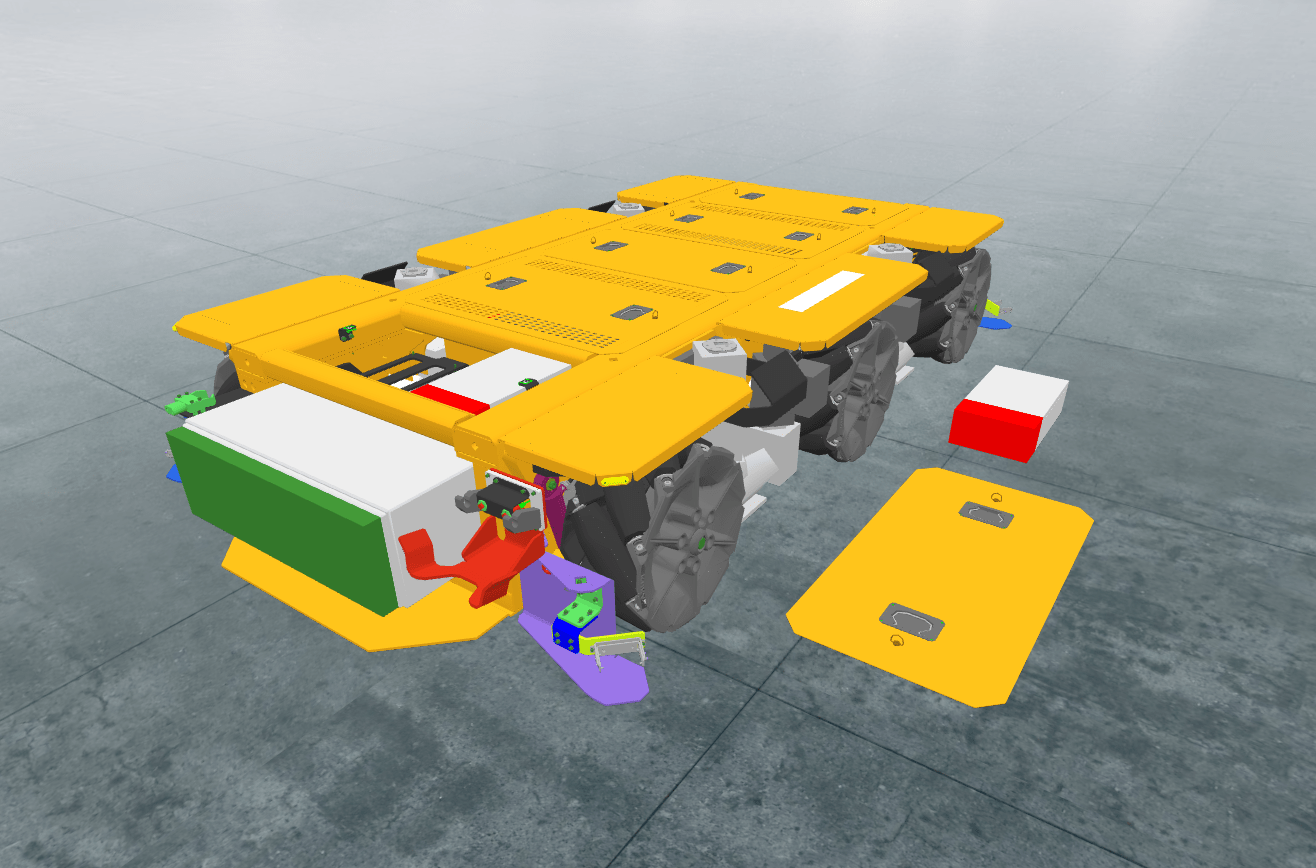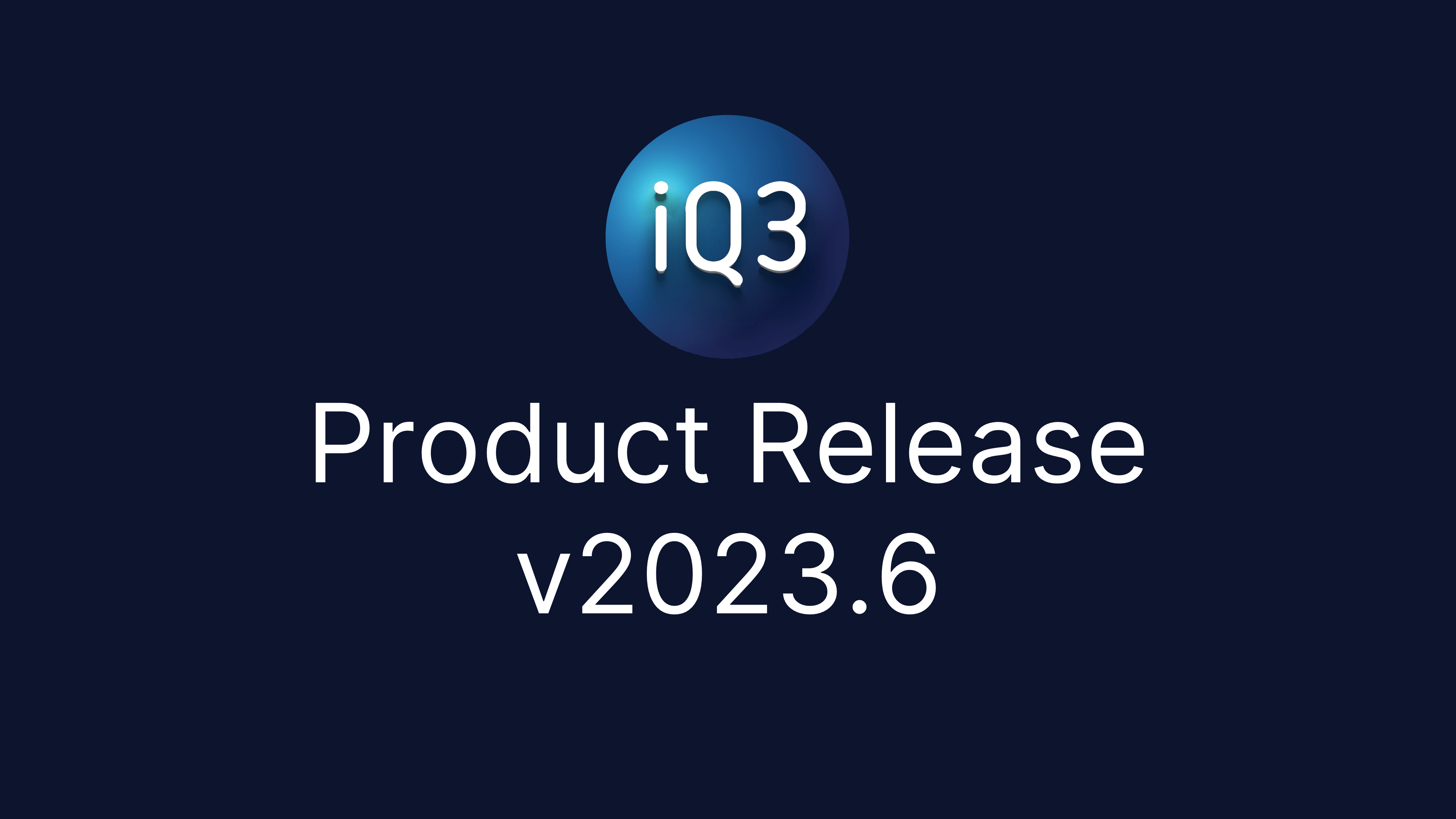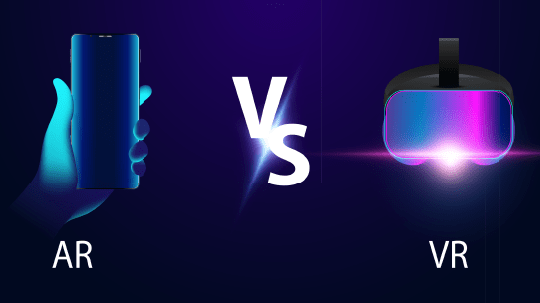Transparency Disabled #
Description #
Removes the transparency from the defined object(s) (model, group, branch, and/or volume), making that object(s) opaque.
Properties #
Start Time
The time (in seconds) when the action will activate.
The Start Time is relative to the timeline in which the action occurs (not the absolute time from when the experience starts).
Reverse Selection
Only applicable to volumes, branches, and groups.
If checked, then all objects that belong to the same model(s) as the selected object(s), but have not been explicitly selected, will have their transparency removed.
Start Selection
Choose the object type (models, groups, branches, volumes) on which you would like to remove transparency. Then click the Start Selection button to select the desired objects from the Workspace.
Once you have selected the object(s), click the End Selection button to stop the selection process. You can then click the Edit Selection button to select additional objects or click the red X next to an object to remove it from the list.
When Edit Selection is active, you can click the Clear All button to remove all objects of that type.
Multiple objects can be defined as part of this action, including objects from different types (models, groups, branches, and volumes).