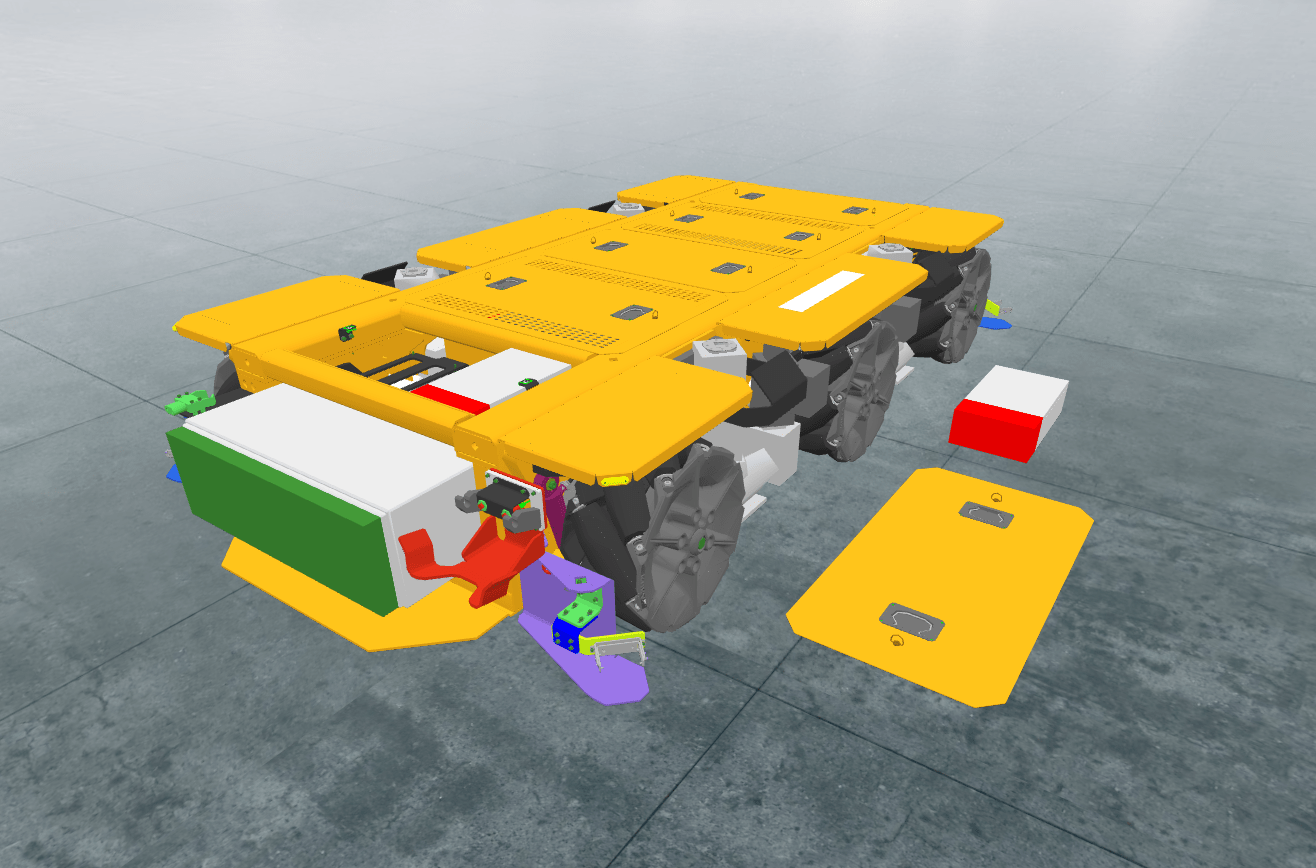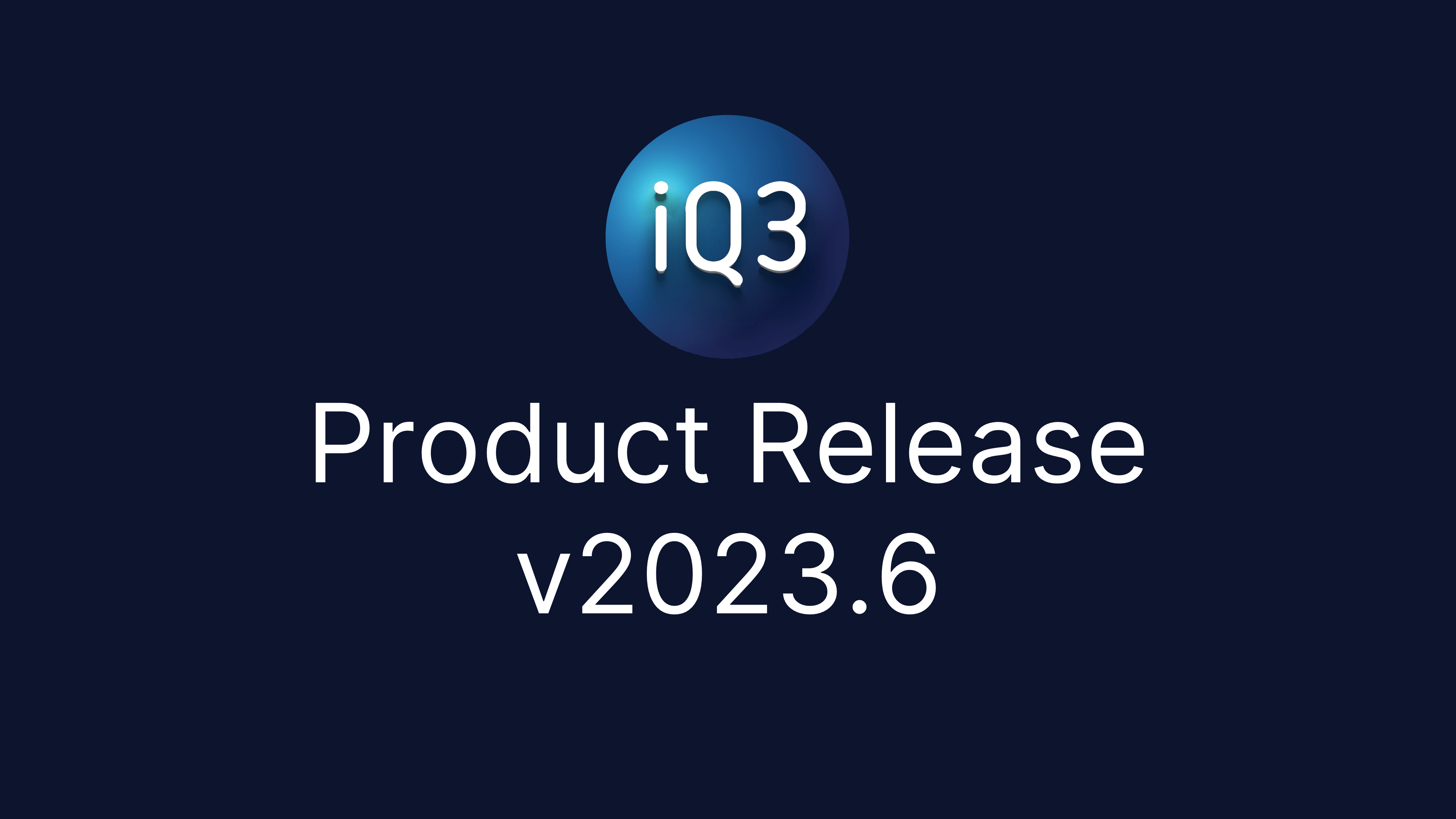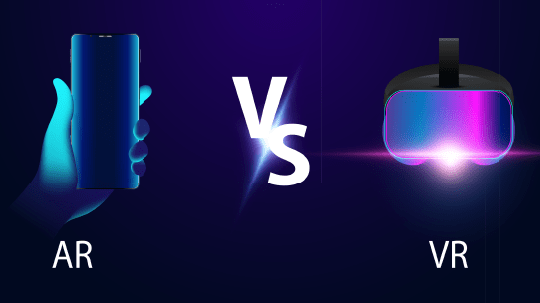Move Volume #
Description #
Move the designated volume to the defined position. The action can occur instantly or can be animated.
The start position is always taken to be the volume’s position at the time that this action is initiated. The ending position is defined in this action as an absolute position in the model coordinate system. When this action is played, the volume will move to the same position relative to the model regardless of where the volume is initially located. The resulting position in 3D space may not always be the same, as the resulting position is relative to the location of the model.
Note: only 1 volume can be moved with this action. Use multiple actions to move multiple volumes, or combine the volumes into a single group and use the Move Group action.
Properties #
Start Time
The time (in seconds) when the action will activate.
The Start Time is relative to the timeline in which the action occurs (not the absolute time from when the experience starts).
Animation (Checkbox)
If checked, the object will animate into the defined position. If unchecked, the object will immediately appear at the defined position.
Animation Duration (in seconds)
The length of time (in seconds) that it will take for the object to animate from its initial position to the defined position.
Model and Volume
Use the Start Selection button to select the designated volume in the Workspace. Then use the move and rotate tools to position the volume. Click Confirm Selection to finalize the move and rotation.
Once a movement/rotation has been defined, you can use the Edit Position button to change the position and orientation of the selected volume.
Reset will completely reset the action, allowing you to select a new volume.