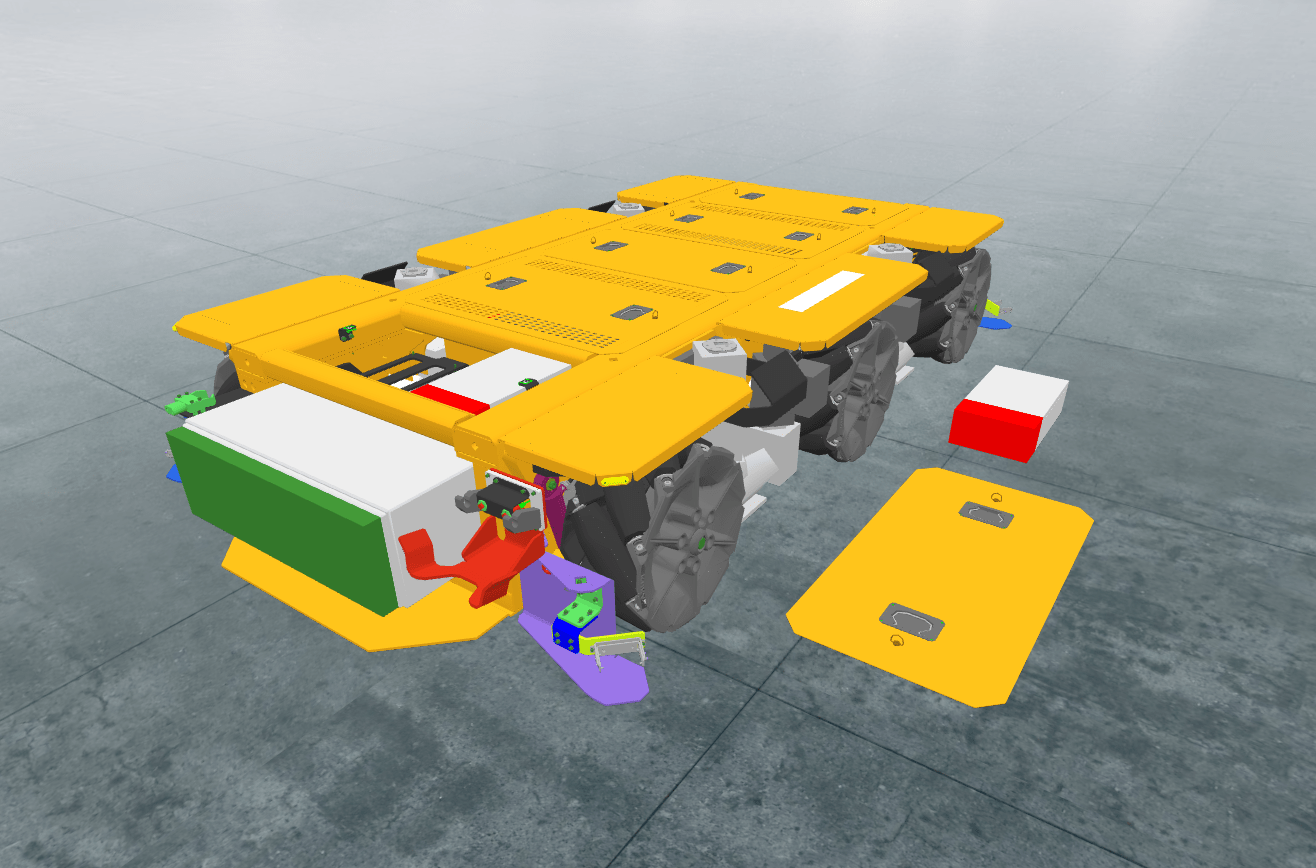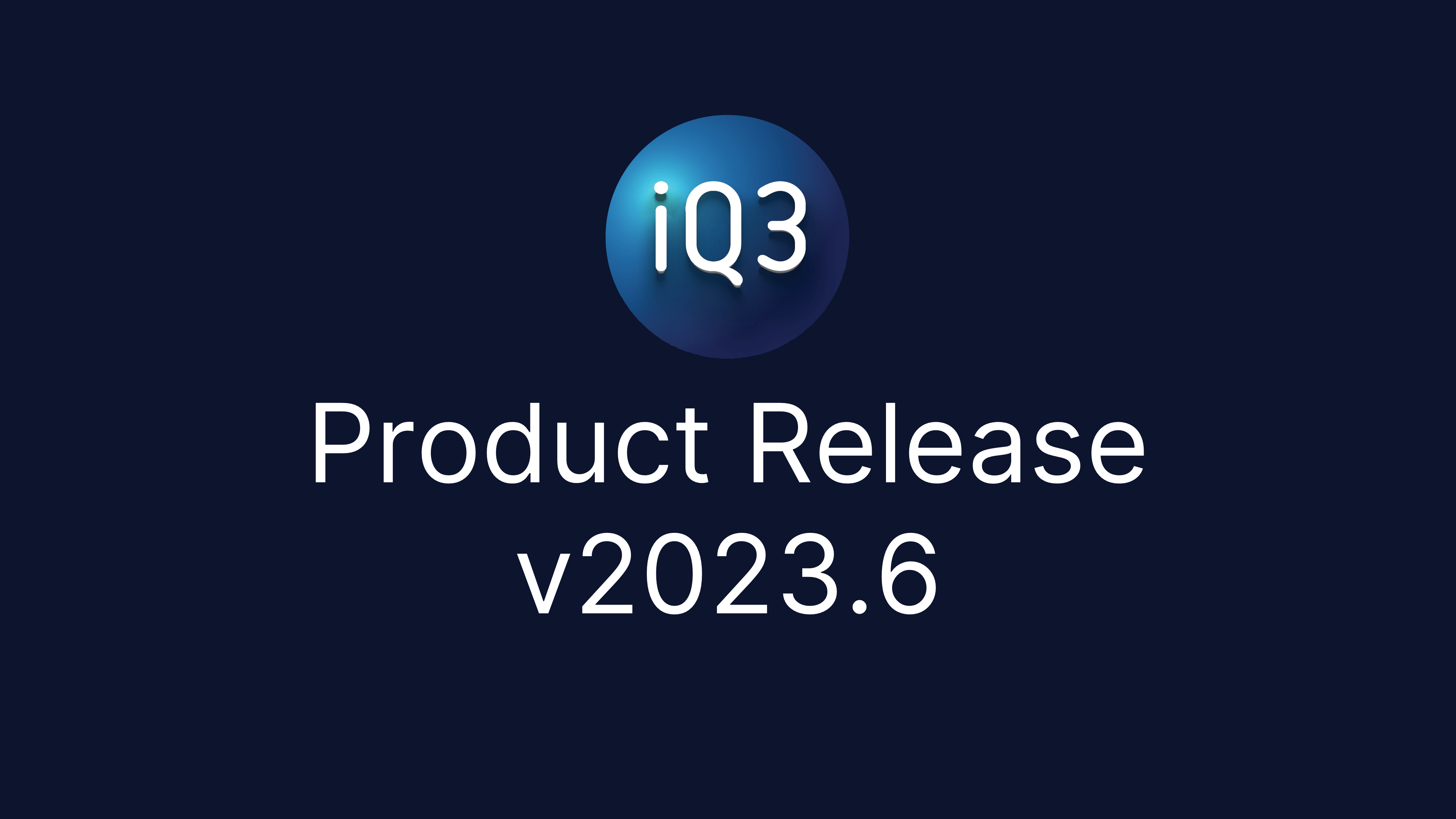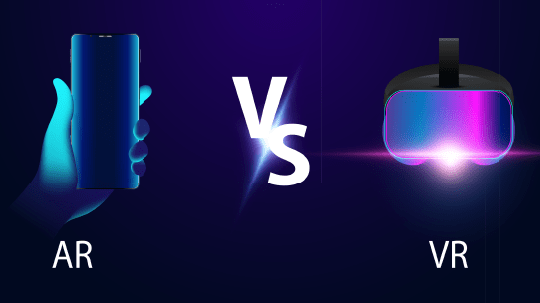#
iQ3Connect Training and Experience Creator – Introduction #
The iQ3Connect Training and Experience Creator is used to create immersive and interactive 3D virtual training and experiences – referred to as XR experiences. Each iQ3Connect XR experience occurs within a 3D virtual environment and is composed of 4 primary components: resources, states, actions, timelines.
Resources – resources are the assets that the XR experience will use. These can include:
• 3D assets such as 3D models and point clouds
• Multimedia assets such as images, videos, audio files, pdf documents, 360 images/videos
• Custom assets such as viewpoints, information tags, animations, and style templates
• iQ3 assets such as the camera, menu, and workspace
When creating an XR experience, 3D and Multimedia assets must be manually added to the XR experience, Custom assets can be created directly, and iQ3 assets are inherent to the XR experience and are automatically available.
States – A State (sometimes referred to as a Scene) is a static depiction of the position, orientation, and configuration of the various Resources within the 3D virtual environment at a given moment of time (i.e. when the State is saved). A State may also define the behavior of assets (ex. locking the camera to a fixed position). Every training needs at least one State, but multiple States may be used.
Timelines – A Timeline is a container for a set of Actions and defines when the Actions occur and for how long. Timelines are used to form the structure of the training. For example, in a step-by-step instructional training, a timeline may be created for each step in that training and would include Next/Back Actions to enable the user to easily navigate between steps (i.e. Timelines). Multiple Timelines can be active simultaneously.
Actions – An Action is an instruction that controls the behavior of the user, resources, or XR Experience. An action could be an instruction to load a State, move an object, start playing a video, display text, change the user’s controls, or await a certain user input. All actions are contained within Timelines. Multiple Actions can occur simultaneously.
How Resources, States, Actions, and Timelines Interact #
At its core, an iQ3Connect XR Experience is just a collection of Timelines. When playing a training, a user is always active in one or more timelines. These timelines, through the Actions defined in these Timelines, determine what the user sees, when they see it, what they can do, and how the XR experience responds to user inputs. The entry timeline(s) determines which timeline(s) will start when the XR experience first loads for the end user.
However, without loading 3D or Multimedia assets, the 3D virtual environment is just a blank space. To load these Resources, one of the actions available in a Timeline is the ability to load States. When a State is loaded, the 3D virtual environment is populated with the Resources as defined in that State. Only once a Resource is loaded into the 3D virtual environment via load State, can the Resource be viewed/interacted with. Some Resources (such as audio files and custom assets) don’t need to be defined in a State and can be used by Timelines/Actions at any time. Once a Resource is loaded, it is persistent in the 3D virtual environment (and can be used across any number of timelines) until removed by a different State being loaded.
An Analogy #
To help illustrate the concepts behind the 5 primary components used in an iQ3Connect XR Experience, it may be helpful to consider an analogy to Microsoft’s PowerPoint. If we think of an XR experience as a PowerPoint presentation, then:
• iQ3Connect Resources – are the various objects that might be used to design a slide deck (i.e. text boxes, rectangles, images, etc.)
• iQ3Connect States – are the individual slides
• iQ3Connect Actions – are the animations, transitions, or interactivity that you build into the presentation
• iQ3Connect Timelines – are a combination of the animation player, that controls the timing of the animations, and the presentation recorder, which controls the timing of the slides themselves.
It should be noted that this analogy has its limitations, as the components in iQ3Connect are generally more powerful and far reaching than their PowerPoint analog. iQ3Connect States, for example, can be loaded concurrently to view multiple States simultaneously, while iQ3Connect Actions can be used to control not just the 3D virtual environment, but the user’s viewpoint and controls.