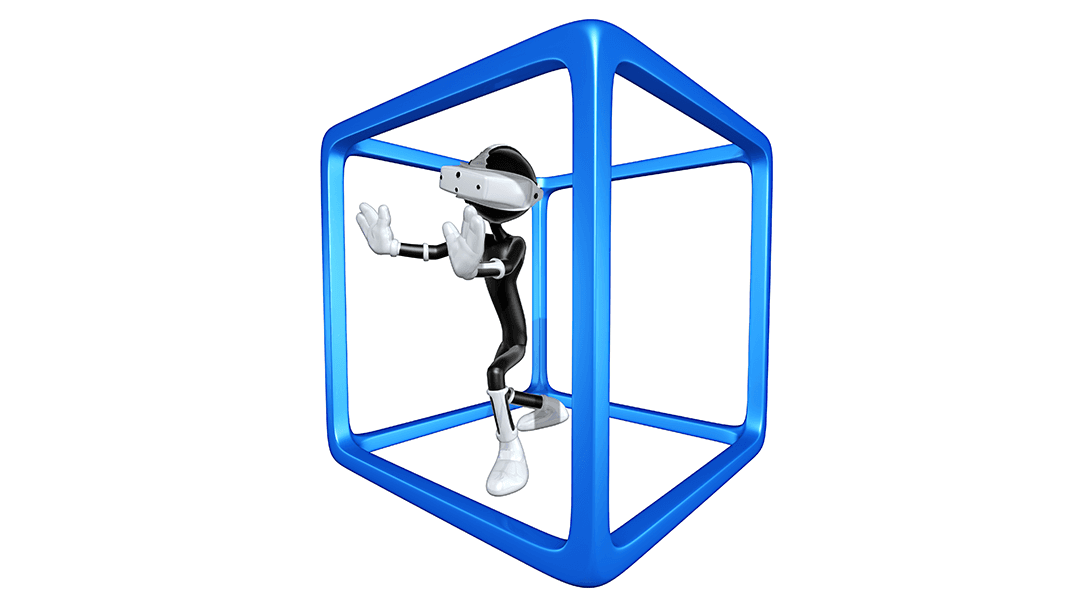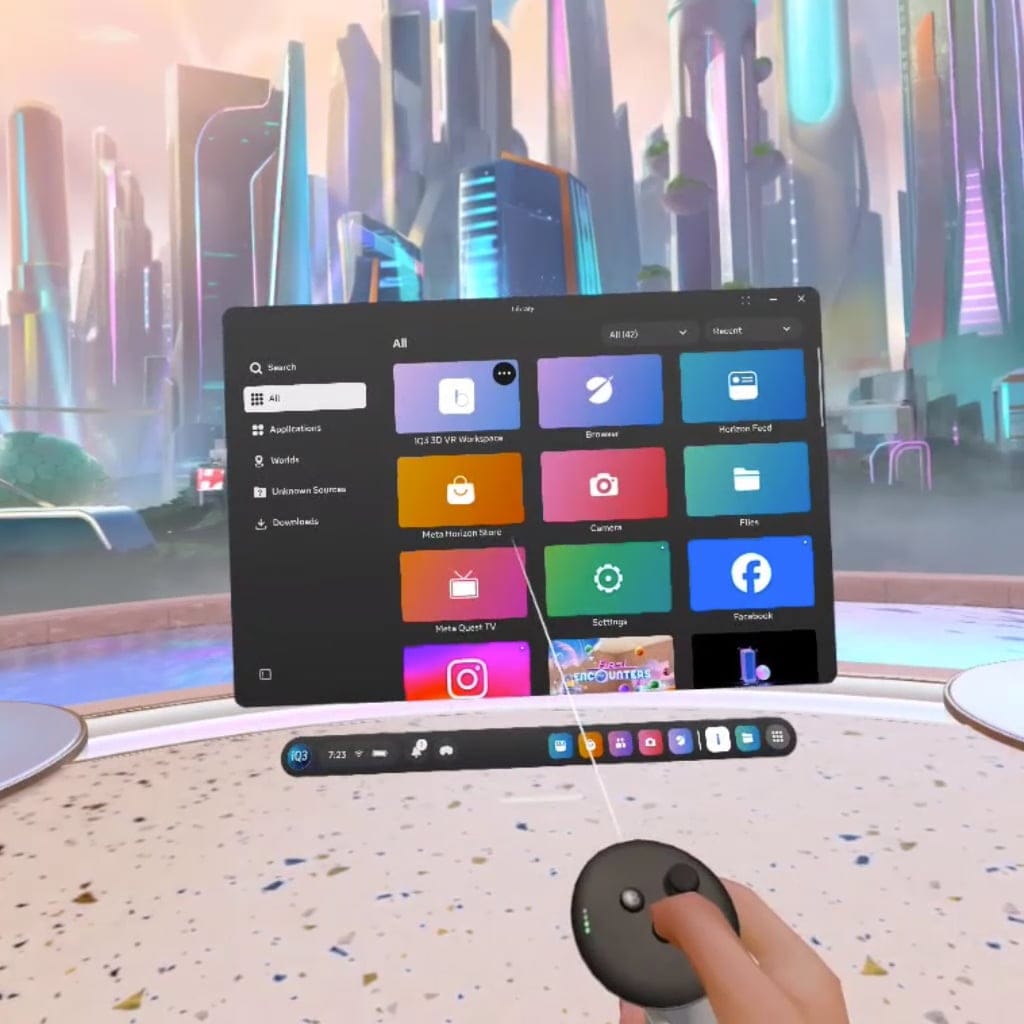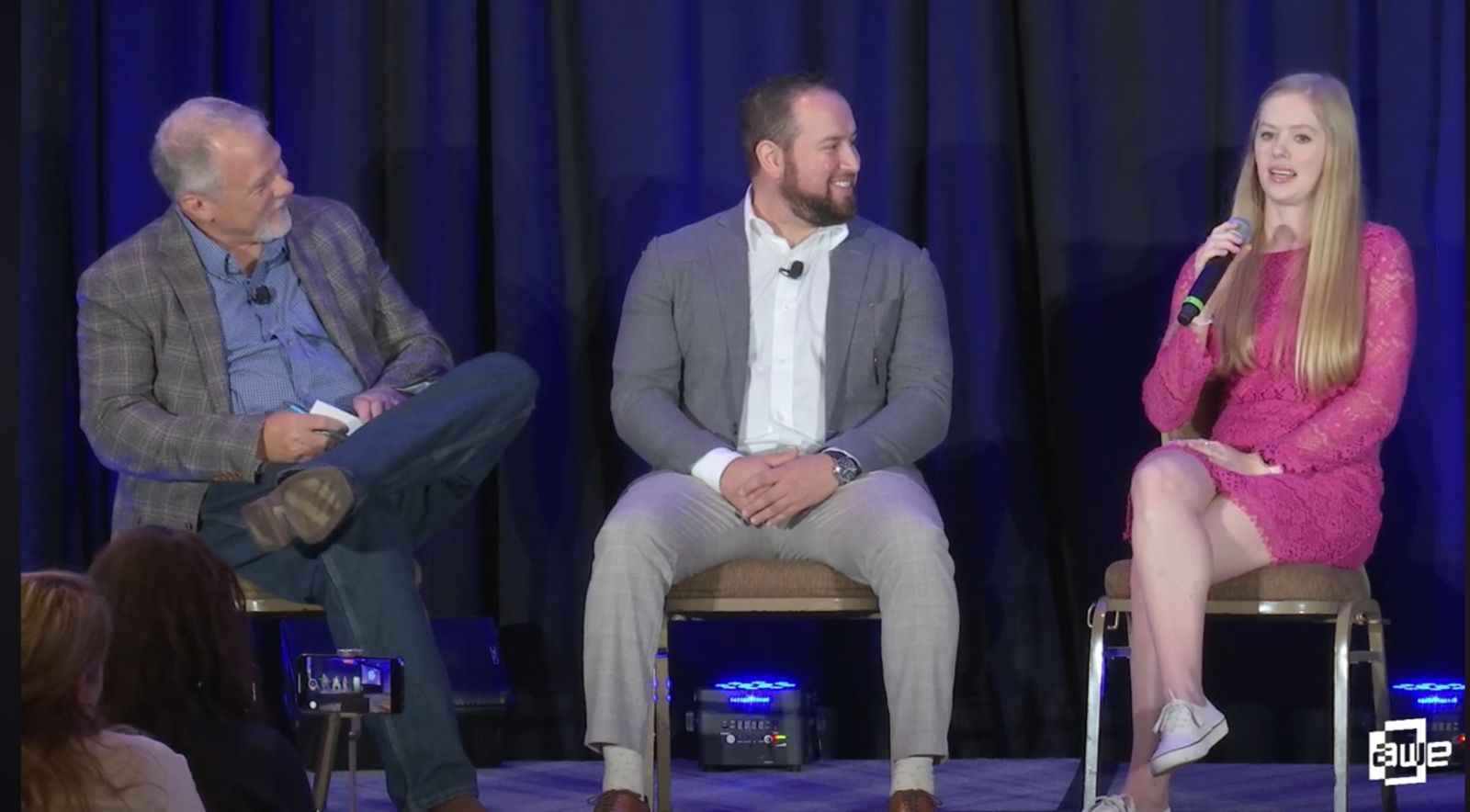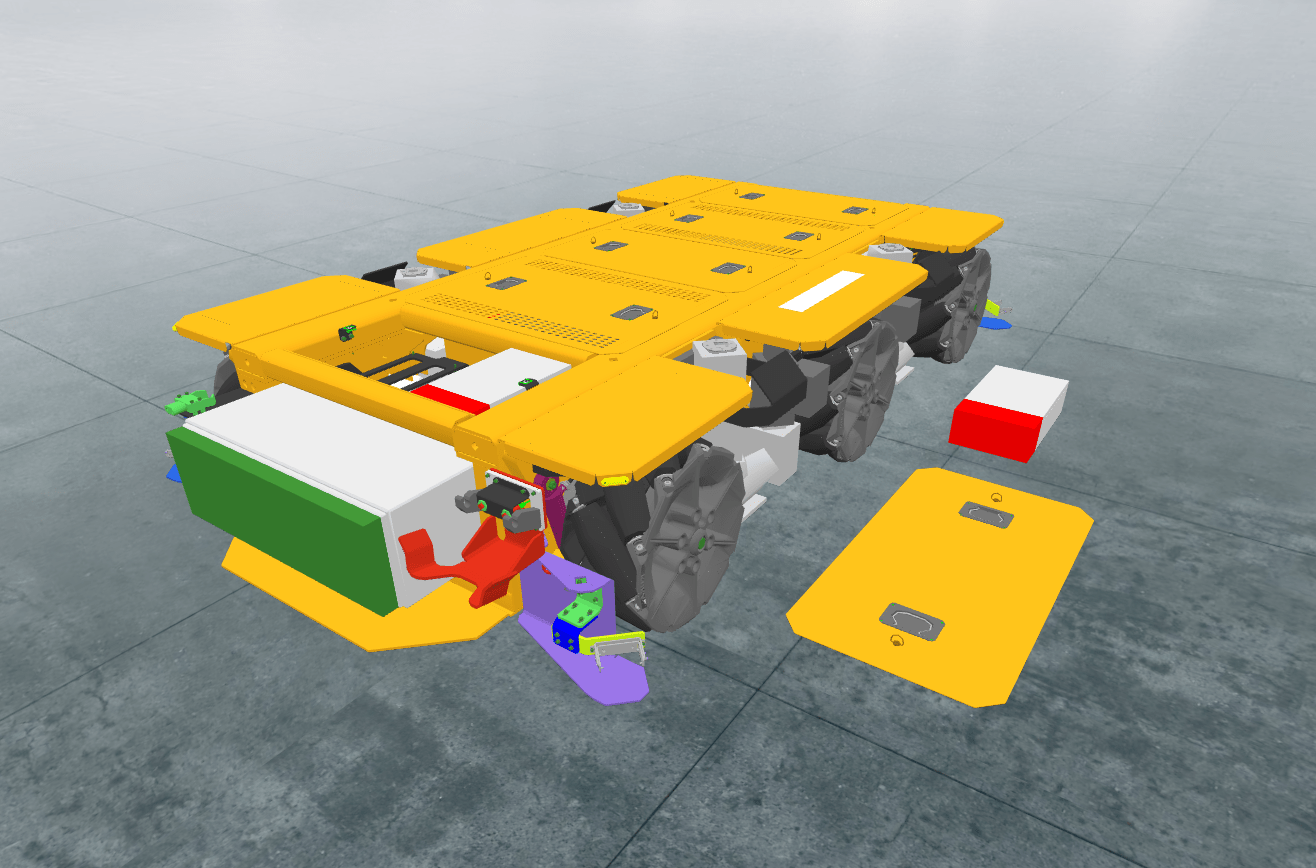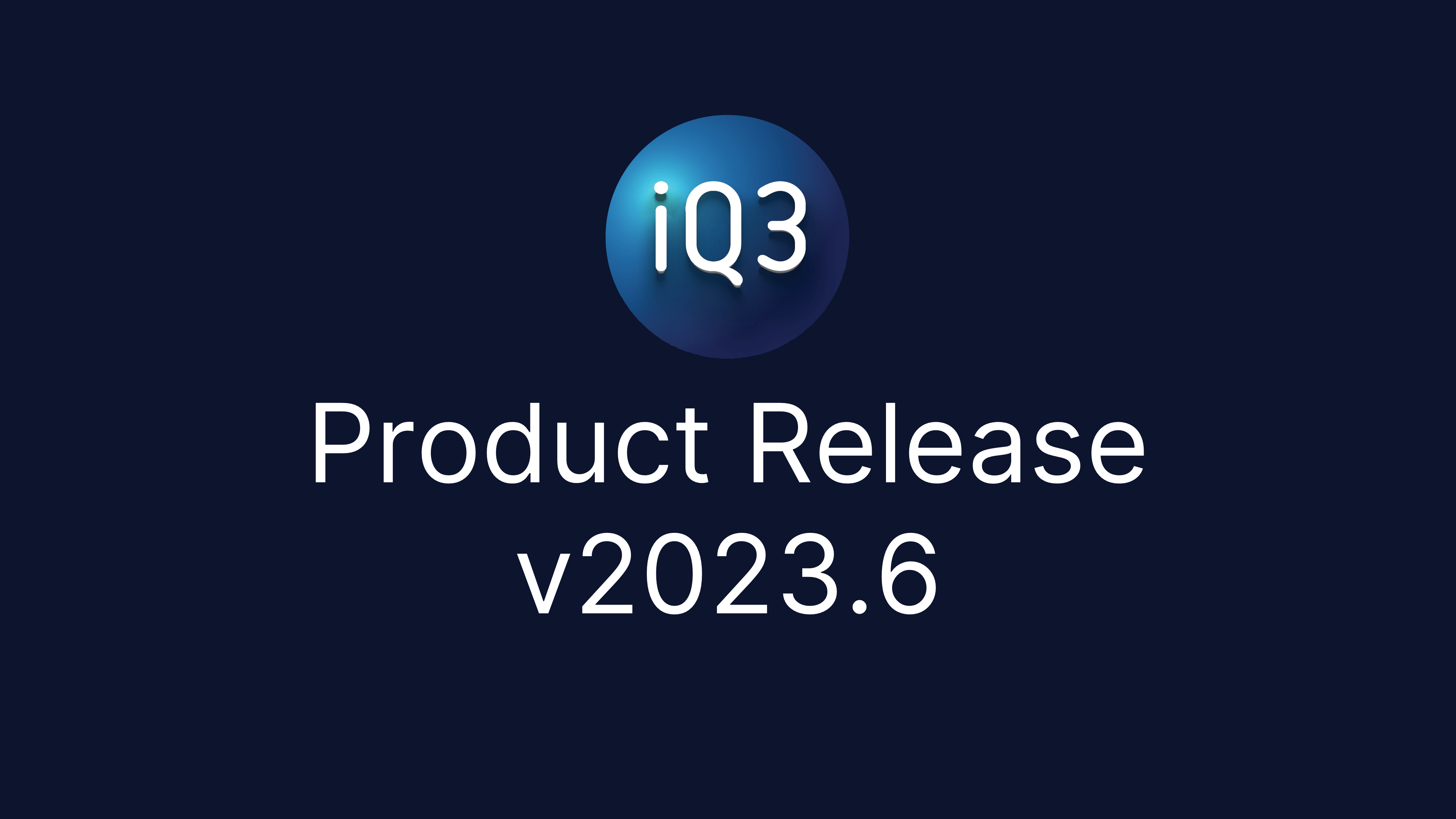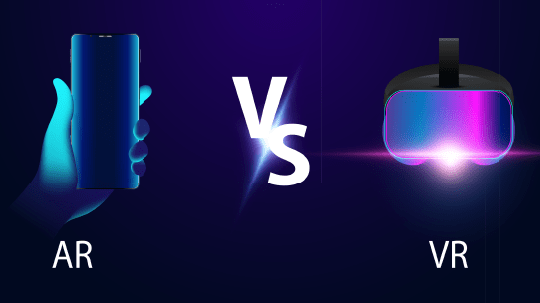For many augmented reality (AR) experiences on Meta Quest devices, the Quest Boundary can unnecessarily interrupt the user experience when a large physical space is required. While native apps can disable the Quest boundary, this capability isn’t directly available for web-based experiences. Thankfully, there is a way to disable the boundary completely if the device is in Developer Mode.
How to Disable the Quest Boundary
- From a Meta Quest device, once the device is in Developer Mode, open the Quick Settings on the Main Menu
- Click on Settings in the upper right corner
- Scroll to the bottom of the left column and click Advanced
- From the main window, scroll down and then Enable Custom Settings, which will expose some additional options
- Now scroll down and disable Physical Space Features
- Acknowledge the prompt, the Boundary is now disabled.
It’s important to note that the Boundary is an important safety system and that there are risks inherent in disabling it. We recommend that you re-enable Physical Space Features when the Boundary no longer needs to be disabled.