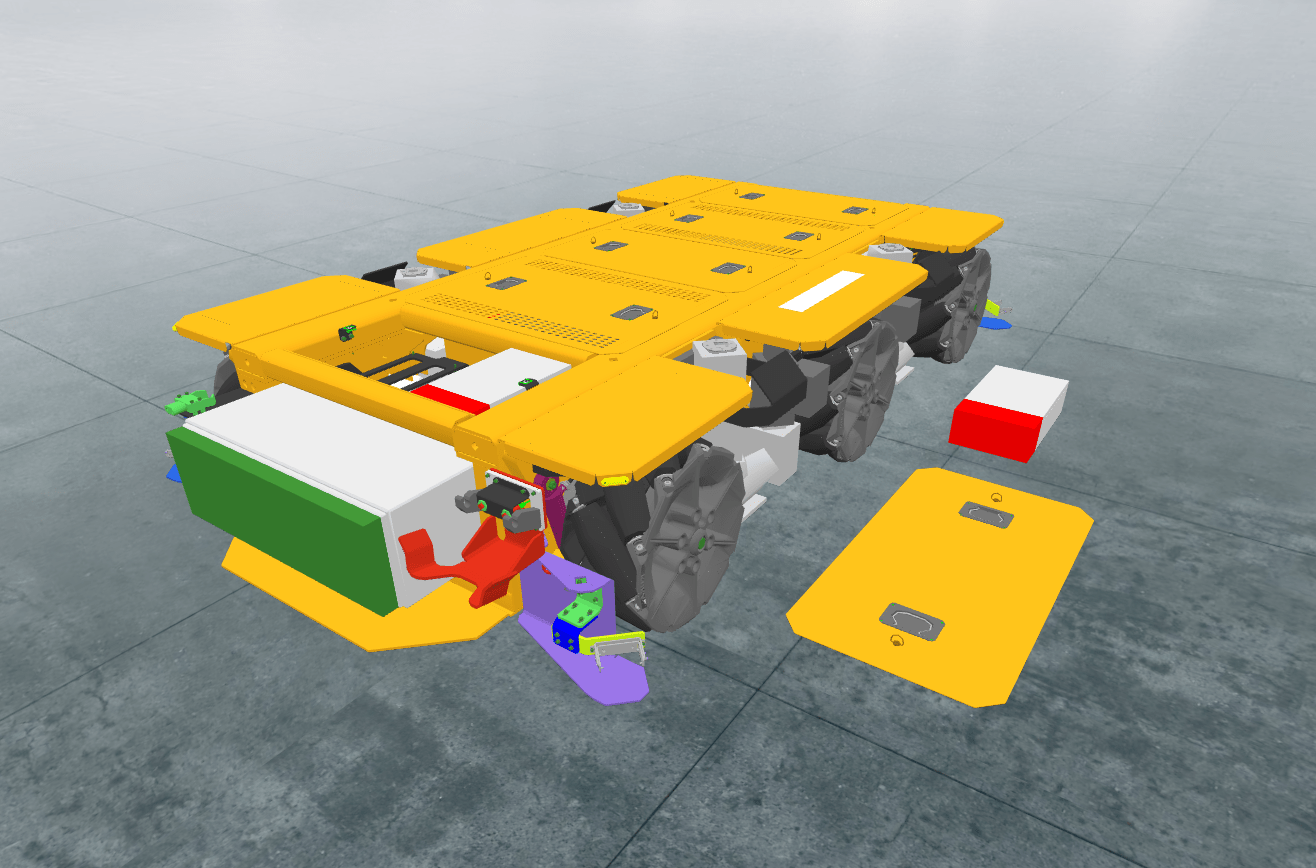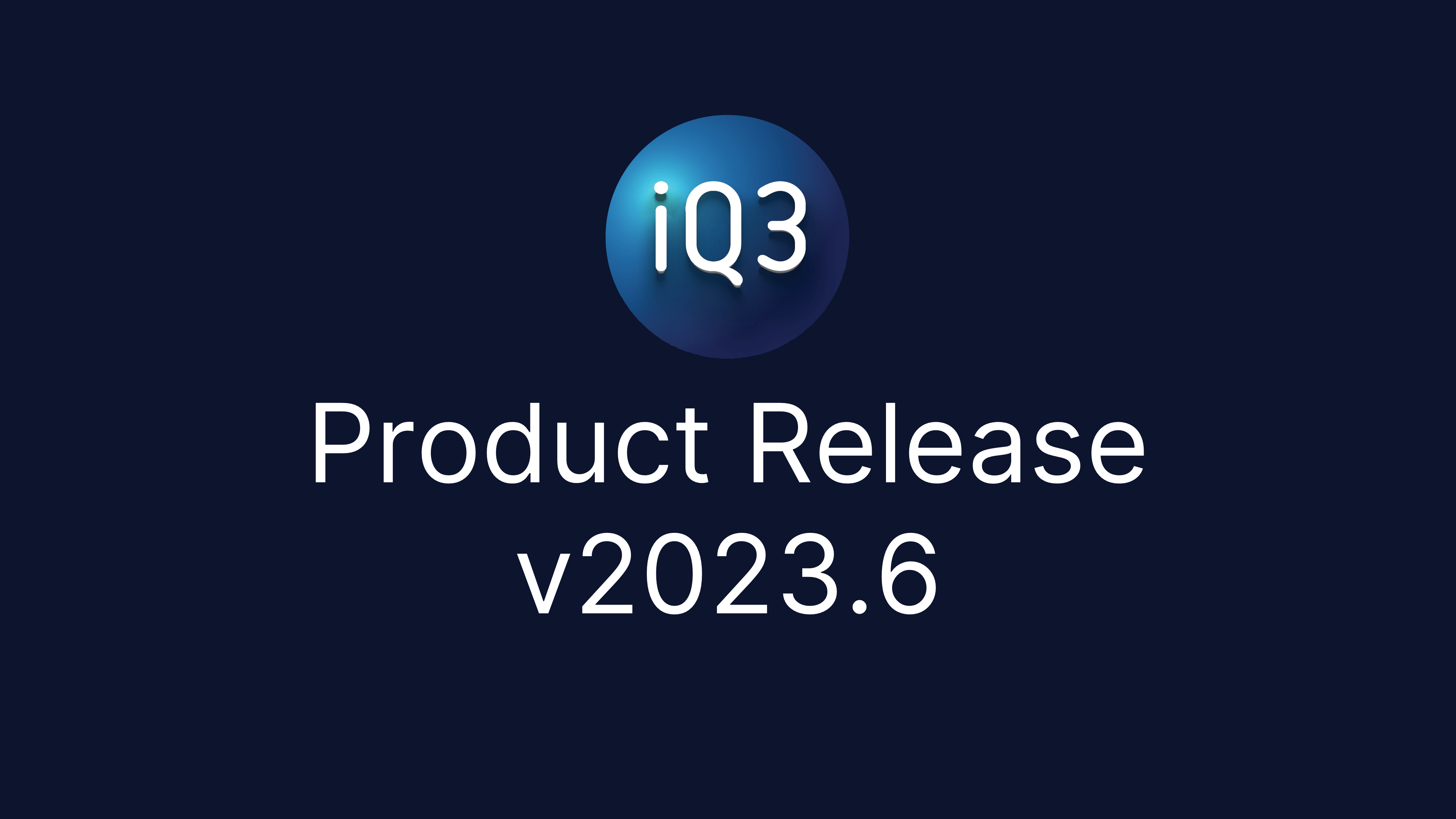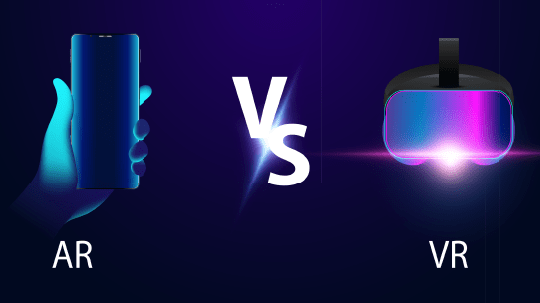Introduction to iQ3Connect
The videos linked to below provide the instructions for getting started with iQ3Connect. For first time users, it is recommended to watch them in order.
- Login to iQ3Connect and Launch a Workspace
- Create Projects
- Import 3D Content
- Workspace Navigation – Desktop
- Workspace Controls – Desktop
- Multimedia Upload and Controls
- Point Cloud Controls
- Information Tags
XR Training and Experience Creator
The information below provides an overview of the iQ3Connect XR Training and Experience Creator, a tour of the user interface, and an instructional video demonstrating how to create an XR training.
- An Introduction to the iQ3Connect Training and Experience Creator
- A Clickable Walkthrough of the User Interface
- Quick Look – Creating an XR Training or Experience
- Detailed Walkthrough – Creating an XR Training and Experience
- Deploying XR Training and Experiences
- List of iQ3Connect Training Features (Actions)
- Action Tips – Multimedia Selection/Trigger
Quick Tips
The quick tips below are short videos that highlight specific functionality within the iQ3Connect Platform
- 3D Object Move & Rotate – Basic
- 3D Object Move & Rotate – Precision
- 3D Object Move & Rotate – Alignment
- Multimedia Move & Rotate
Advanced Features and Customization
The videos below showcase some of the advanced functionality of the iQ3Connect Platform and the customization that can be done.
XR Devices
While using iQ3Connect is as simple as opening a web browser and navigating to your iQ3Connect account, on any AR, VR, PC, tablet, or mobile device, it doesn’t hurt to have a bit more guidance. The below guides provide walkthroughs for how to use these devices for an iQ3Connect XR experience. This is just a small subset of all the device types that iQ3Connect supports.
Troubleshooting
For when some extra help is needed.