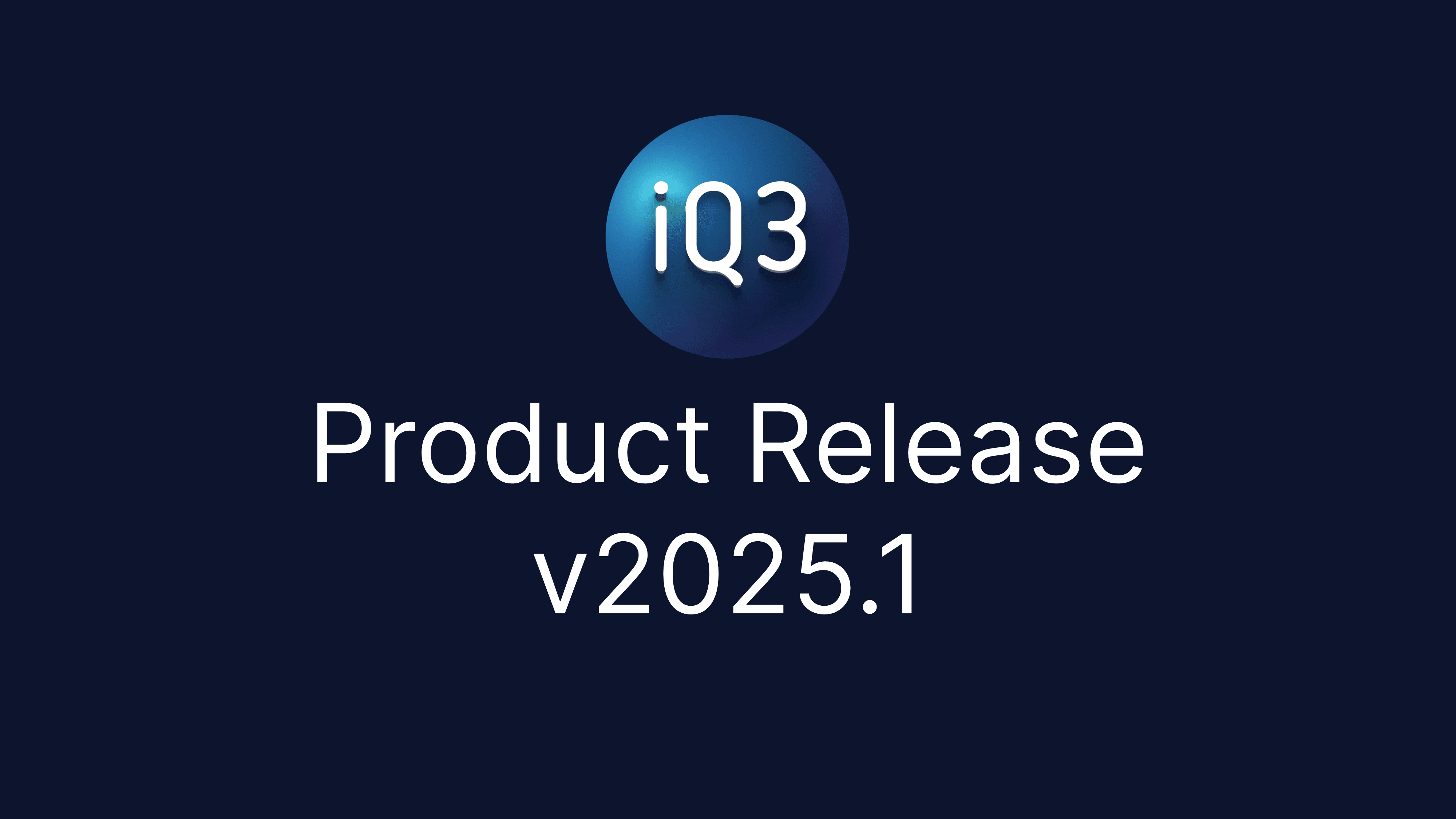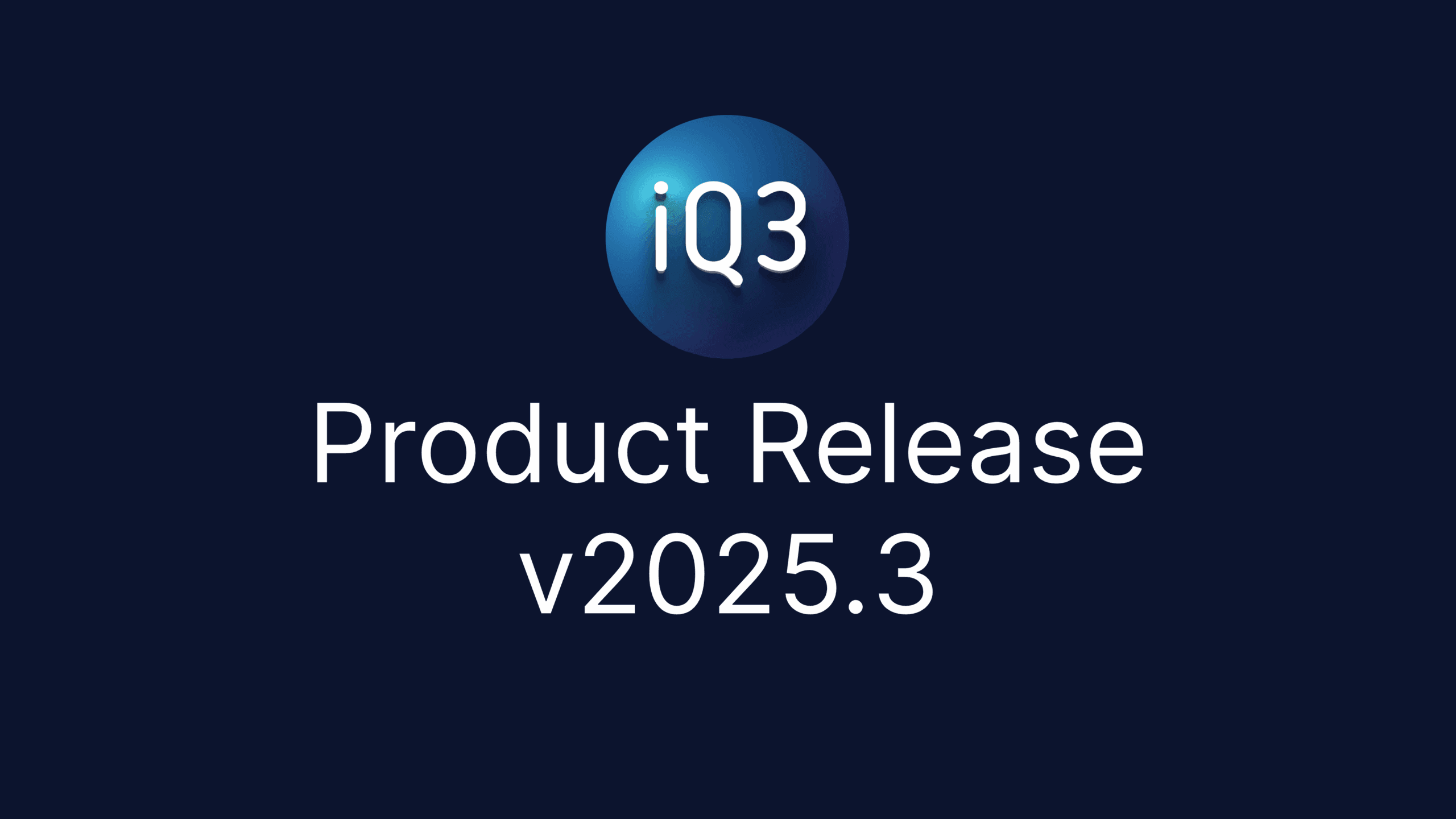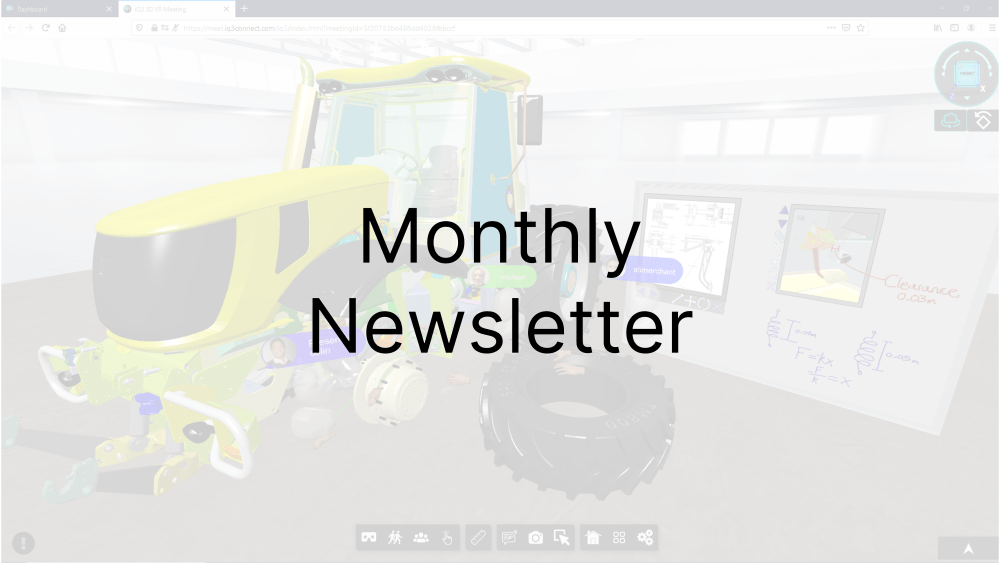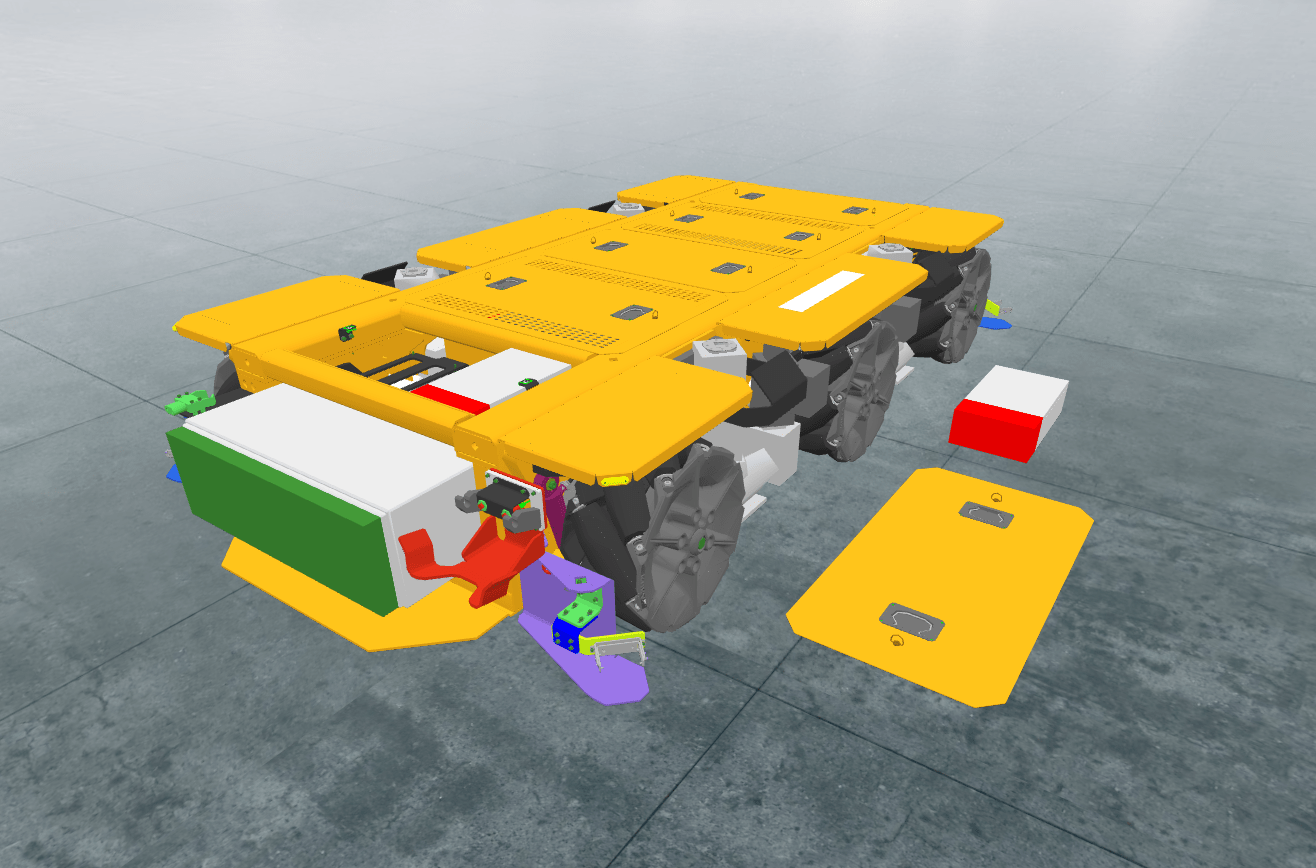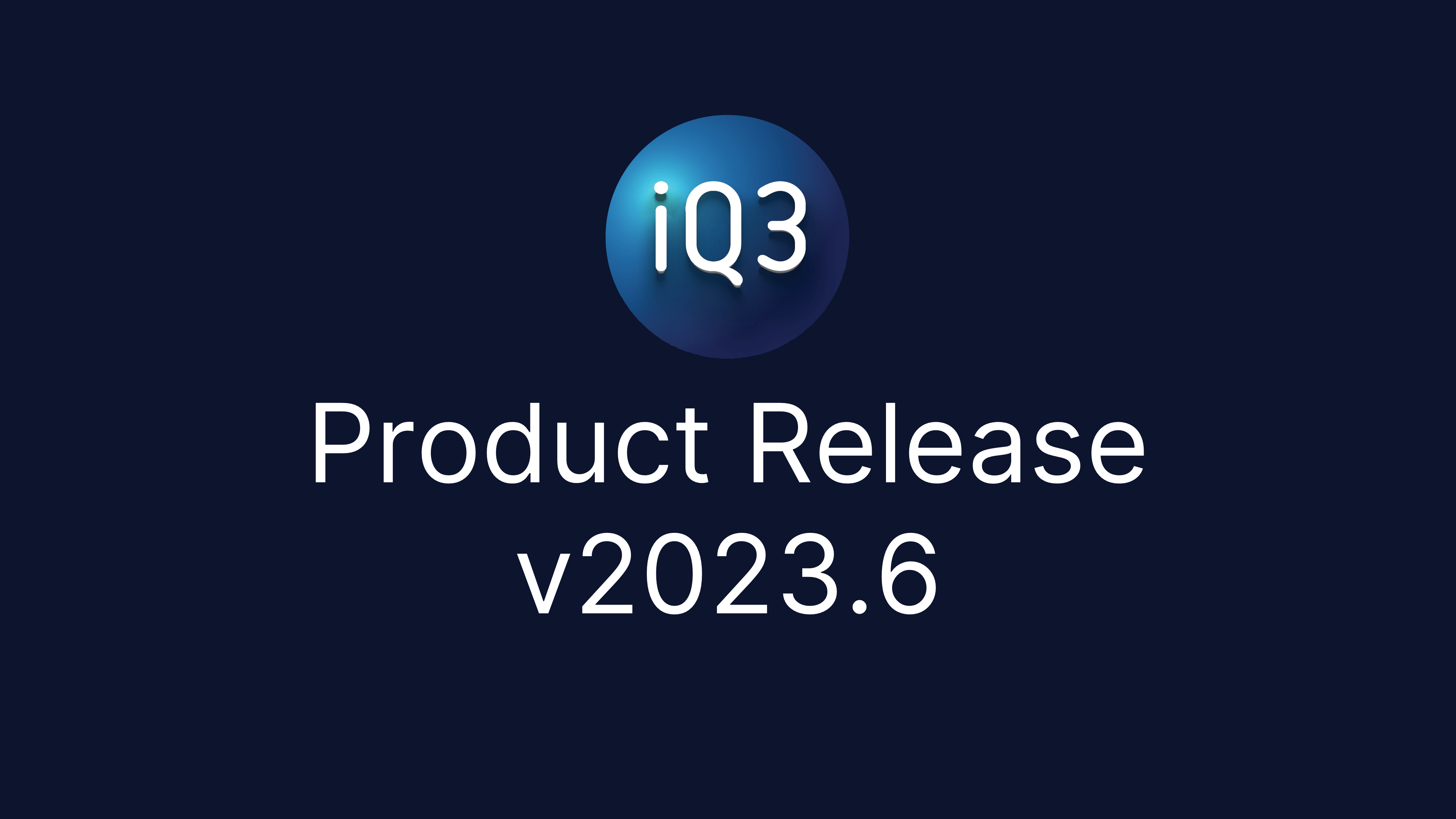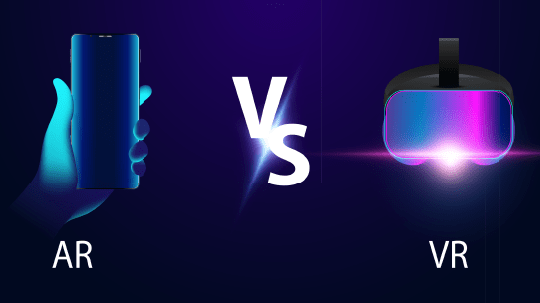iQ3Connect v2025.1 introduces a range of enhancements to expand the capabilities of web-based spatial training and work instructions, while improving the ease of XR content creation. Key updates include intuitive touch-based AR alignment, new training actions and triggers to improve interactivity, navigation and event-responsiveness, enhancements to tracking and logic to simplify performance monitoring and adaptive adjustments, and a streamlined UI/UX to make the training creation process even easier. Explore the new capabilities of iQ3Connect 2025.1 below.
Training and Work Instructions
Touch-based AR Alignment – Head Mounted Displays (HMDs): Precise alignment of the virtual and physical environments can now be achieved through intuitive touch-based alignment with the controllers or hands. This new feature is compatible with any AR headset and only requires the end-user to touch 2 designated points in the physical environment to achieve alignment. This new process works without markers and can align to any arbitrary surface, regardless of size, shape, or material.
XR Action – Move Objects: A new training action has been added to the iQ3Connect Training Studio – Move Objects. Creators of XR experiences can now visually define which virtual objects end-users can interact with and manipulate. Whitelist objects to quickly define a small number of interactive objects, leaving everything else locked-down, or blacklist objects to quickly lock down (make non-interactable) a few objects while making everything else interactable.
XR Action – Wayfinding: A new training action has been added to the iQ3Connect Training Studio – Wayfinding. The wayfinding action displays a virtual path toward a specific part/location in the environment, enabling end-users to more easily find the part or navigate to the desired location. Wayfinding can be paired with a User Position Trigger to automatically spawn events and actions once the user arrives at the destination.
XR Trigger – User Position: The new User Position Trigger can spawn actions and events based on the distance of the user to a designated object. Use this trigger to detect once the user has reached within a certain distance of the desired object or location. This trigger is available from the Wayfinding Action and can be used with or without wayfinding’s virtual path.
XR Trigger – Object-to-Object Proximity: The new Object-to-Object Proximity Trigger can spawn actions and events based on the distance between 2 virtual objects. Use this trigger to detect once the distance between 2 objects falls below a defined threshold distance, such as when verifying if an end-user has correctly placed a virtual part/tool/etc.
Tracking, Logic, and Variables: Our extensive tracking, logic, and variable system is now accessible directly from the Training Studio, meaning that scripting is no longer required. Our new visual interface makes it easy to record end-user outcomes (such as time to completion, incorrect steps, answers to questions, etc.) through a flexible tracking system. Define and change variables based on the metrics to be tracked and the performance of the end-user. Variables can be used in combination with logic statements to adjust the training dynamically to user performance and user selections.
Camera and Navigation Control: A creator’s ability to control the camera and navigation of the end-user has been drastically simplified with improvements to the Training Studio. Locking camera movement and/or orientation is now controlled through toggle switches in the State properties. Navigational boundaries (such as preventing end-users from walking through walls) can be set up visually, including the setup of stacked navigational rules (i.e. a user is allowed to move throughout a room but not through the objects within a room).
Download Training Data and Results: Training data and results can now be downloaded directly from the iQ3Connect Hub. In Workspace Templates > Past Workspaces, a new Download Training Results icon is available next to each past workspace.
Training Creation UI/UX Improvements: Some basic UI/UX improvements have been made to improve the efficiency of training creation. The training studio will now open automatically when a training is created, and the starting timeline is now premade. The action property viewer will automatically open when an action is added to a timeline. A new start/stop button will enable seamless transitions between authoring and training preview modes.
Virtual Workspaces and Classrooms
Improved Object Movement: Object movement has been drastically improved to provide for faster and more accurate movement of objects within the 3D environment. Improvements have been made for both PC/tablet and XR movement controls. Movement is now controlled via click-and-drag (replacing the old click-on to move, click-off to stop movement system) while a simple move speed modifier (such as holding the shift key or clicking on an on-screen button) allows users to seamlessly transition between fast movement and precision movement.
Improvements to Rejoining a Workspace: When attempting to join a meeting multiple times from the same account, preference will be given to the most recent connection, removing any older connections from the workspace. To prevent accidental or malicious removal, the older connection will be prompted to accept or reject the newer connection. Acceptance of new connection (or inactivity in responding to the prompt) will then remove the old connection and allow the new connection into the workspace.
Information Tag Status Indicator and Render Improvement: When viewing the list of information tags in a workspace, active info tags (tags already added to the workspace) will now be highlighted in the list to provide a visual indication of what’s in the workspace and what’s not. Info tag placement on 3D objects has also been improved, minimizing improper occlusion of the info tag to improve its visibility.
Default Environment Update: The default background environment for the iQ3Connect Workspace has been updated.
Enterprise Hub
Simplified Help Access: Accessing the iQ3Connect Knowledge Base has been greatly simplified. The help icon now redirects users to the knowledge base directly.
XR Model Organization – Grid View: Grid View (as opposed to the default list view) allows users to view an enlarged snapshot of all their XR models in an organized grid directly from the iQ3Connect Hub.